Troubleshooting Server
Isolate the Problem
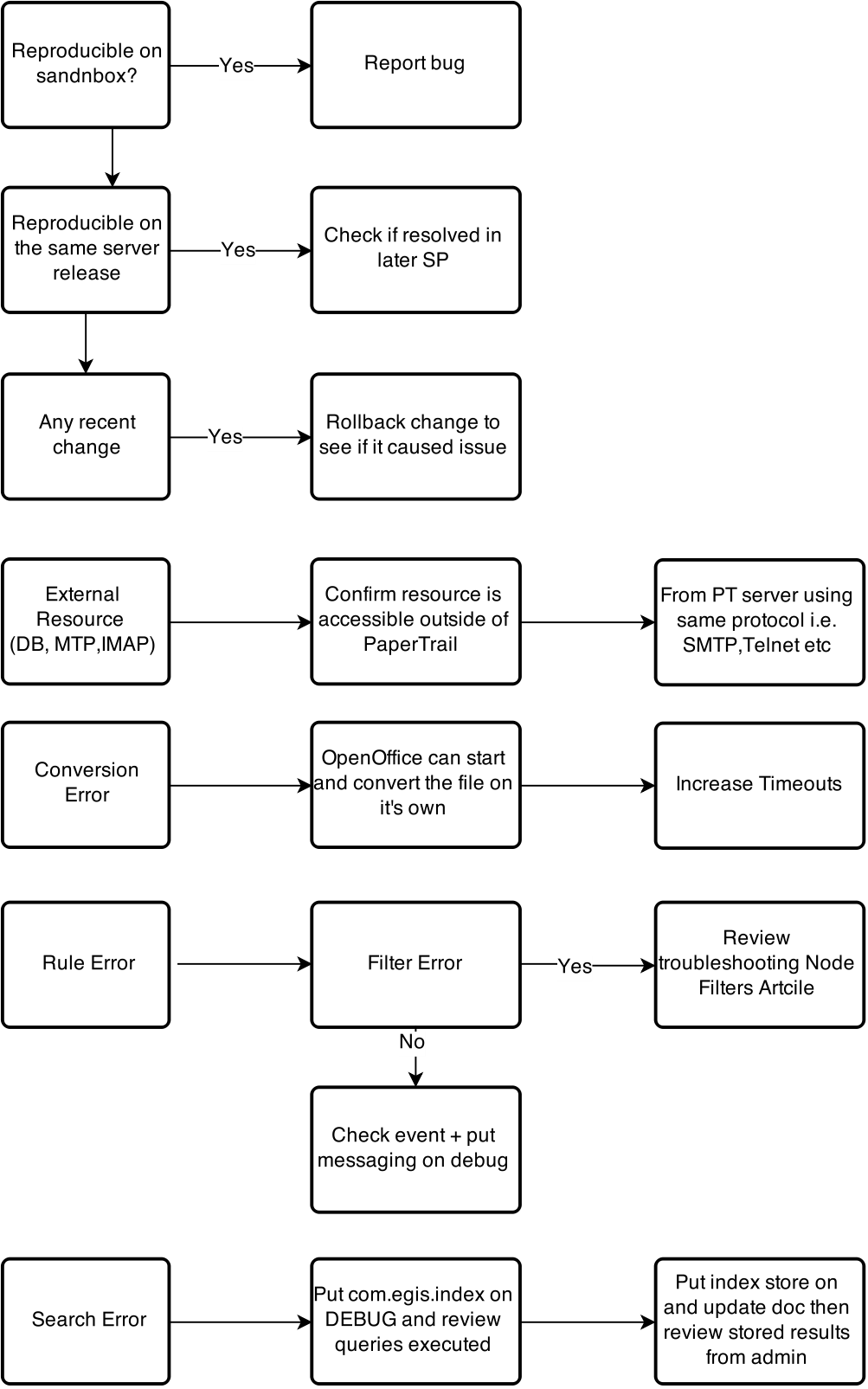
Solve the Problem
- Start with the client and release.
- Ensure that all the steps are followed.
- Include any information used in troubleshooting logs, release testing etc that may help identifying the issue.
- Any error must be accompanied by the corresponding log entry.
- Check the knowledge base first.
- Ask for help in the Support Room only.
- Add knowledge base article.
Log Levels
To increase the log levels, navigate to Services -> Logging in PT Admin UI.
- Select the appropriate log level and click Update.
- Select the log level:
TRACE = highest amount of information,ERROR = Lowest amount of info. - Select whether the increased logging level should remain after restart. It is recommended to not keep DEBUG and TRACE levels for extended period.
- Click Update.
Rebuilding Indexes
To rebuild all indexes, Navigate to Services -> Tasks -> Indexing
- Run a Repair all indexes when the indexes are mostly complete and there is only some out of date data.
- Run a Rebuild all indexes, when there is no index data.
Debug Mode
To start PaperTrail in Debug Mode in Windows:
- Start the console_debug.exe command line app.
To start PaperTrail in Debug Mode in Linux:
- Add the following to the run.sh just after the java command:
-Xdebug
-Xrunjdwp:transport=dt_socket,address=8787,server=y,suspend=n
// Ex : java -Xdebug -Xrunjdwp:transport=dt_socket,address=8787,server=y,suspend=n -Xms512m -Xmx512m -XX:MaxPermSize=196m -classpath $(echo ../build/*.jar ../libs/*.jar . | sed 's/ /:/g'):conf com.egis.Startup
Running Jobs
Any long running job will be listed under Services -> Jobs. These include:
- Scheduled Rules.
- Index Repairs / Rebuilds.
- File Store Repairs.
- Database Backups / Restores.
Failure to Start
If PaperTrail fails to start, follow these steps :
- Check that Java is installed and no other service is listening on the default port.
- Verify that the database is up and accepting connections from the configured user/password.
- Verify that user, service run as user has appropriate permissions to read and write to all directories in the installation directory.
- Review the log files under logs - specifically error.log, output.log, server.log.
Low Performance
- Check the memory usage. Take a snapshot and review the vminfo.txt file, the total GC time should be below 1% of uptime. If the total GC time is higher, it indicates that the heap space should be increased.
- If running on a virtualization platform, ensure the host has enough resources.
- Check to ensure that there is enough IO capacity for the application.
- Verify that 3rd party application is not utilizing CPU, RAM and IO resources.
- Verify that the Database has enough RAM and IO capacity.
- Verify that database indexes are created and statistics are up to date.
- Review thread dump at http://host:8080/snapshot/threads for threads with high CPU usage.
- Verify best practices.
Checking log files
- Go to http://host:8080/web/admin/log.html.
- Take a snapshot http://host/snapshot.
Rules debugging
If you expect some rule to be applied to created/updated/deleted document and it doesn't it's probably because that document doesn't get covered by rule's source conditions.
To see if that's the case, set com.egis.index.query to DEBUG - see how in Log Levels section.
Then you'll see the SQL queries and their result set counts in log console.