PaperTrail MS Office Add-In
In these steps, we will see how to install PaperTrail MS Office Add-In
Ensure that Dot NET version 4 (.NET Framework) is installed before installing the PaperTrail Add-In.
NOTE: A computer reboot will be required if Dot NET is installed for the first time.Close all Microsoft Office applications e.g. Word, Outlook, Excel, etc.
If a previous release of the PaperTrail Add-In has been installed on the machine, please uninstall the older version before installing a later release. (Check the Add and Remove Programs, or Program and Features section for installed programs.)
If the PaperTrail Add-in was previously installed on the computer, delete the PaperTrail Add-In folder after the application has been uninstalled. Default install paths to follow:
MS Windows 7&8: ..\Users\{user login}\AppData\Roaming\
MS Windows XP: ..\Documents and Settings\Users\{user login}\AppData\Roaming\
Configuration
To configure the plugin,
- Host : Insert the URL, up until the port detail, used to access PaperTrail within your network / domain.
Example: http://{servername}:8080. Replace the {servername} portion with the name or IP of the PaperTrail server.
Username : Enter PaperTrail username.
Password : Enter PaperTrail password.
Click Sign In.
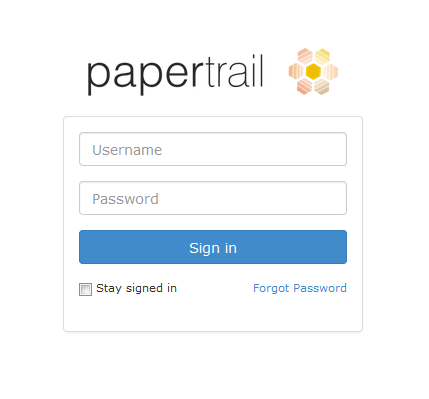
Troubleshooting
Note : If the Plug-in cannot connect/authenticate, check if the user can connect to PaperTrail using a web browser on the user’s machine. Confirm that the user can login to PaperTrail with the same account details being used during the Plug-in authentication section.
It is possible that the MS Office application can fail to load the PaperTrail Add-In due to different reasons. If the PaperTrail Add-In is not available, check whether the Add-In has been disabled by the MS Office application in use. To access the disabled Add-In section follow these steps:
To enable Add-in in Outlook 2003:
Click Tools -> Other -> Advanced Options -> Add-ins -> Manage -> Select Disabled Add-ins from the dropdown and tick PaperTrail Add-in.
To enable Add-in in Outlook 2007:
Click Tools -> Trust center -> Add-ins -> Manage -> Select Disabled Add-ins from the dropdown and tick PaperTrail Add-in.
To enable Add-in in Outlook 2010:
Click File -> Options -> Add-Ins -> Manage -> Select Disabled Add-ins from the dropdown and tick PaperTrail Add-in.